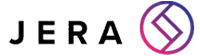Should you run a webinar on MS Teams Webinar?
At Jera IT, we’re always on the lookout for ways in which our clients, and Scottish businesses in general, can do their jobs more effectively, and for less money. If you are a business that regularly runs webinars, then you’ll probably be as shocked as we are at the increasing prices of most popular webinar hosting solutions. But what if there was a program you already had as part of your IT stack, that could host webinars cleanly and efficiently, for free? Sounds too good to be true… Well it is for now. Enter Microsoft Teams.
The Background
We recently partnered with a brand new partner solution, Droplet Computing. Droplet is a fantastic solution that offers users incredible security benefits whilst using the legacy software that their team may be used to.
To introduce this new solution to our clients and contacts, we decided to host a series of free training sessions, and it was agreed that webinars would be the best format for these sessions. The issue is that we don’t currently pay for a set webinar hosting software. We had a browse around and almost instantly decided to scrap the idea due to the cost of the software. Then a shining light appeared on the horizon. Hidden away in the endless options of teams was a section on meetings, and an option to host a webinar on teams. We were elated.
Not only was this a license we already paid for, but a majority of our clients already owned MS Teams licenses, and therefore we hoped to be able to show that a webinar built and ran on teams, could be just as successful as paying hundreds of pounds per month to host your webinars.
Unfortunately things are rarely so simple, and had we known the headaches we were going to cause ourselves in the run up to the webinar, chances are we would have bit the bullet and paid.
Setting up a Microsoft Teams Webinar
The set up seems very simple and user friendly. All the standard webinar features are there and it was a breeze to add all the necessary times and details of the webinar into the relevant sections. There was space to customise the landing page of the webinar, and space to add detailed information about all of our guest speakers. We happily filled these in, fiddled around with the settings and finally sent out the invites. The registration process did have quite a few opportunities for prospects to back out and lose interest which was a worry, but in our naivety we decided to go ahead.
After around 2 days, we received news that the guest speaker at the webinar would be joined by another member of Droplet. “Fantastic, that will add great value for our attendees” and merrily went along to update the webinar page. Upon entering the new guest speaker, we tried to save the changes and were met with a message asking did we want to save and send an update email to all registrants. No. No we don’t want to send an update email to all registrants every time we make a small change or fix a spelling mistake made by an over-caffeinated marketing manager. That’s not an option with MS Teams webinars which in our view is a major shortcoming.
Registering for an MS Teams Webinar
After around 2 weeks, we were delighted with the responses to the webinar. Around 50 had registered interest on social media groups or responded to our emails with confirmation. We checked the reporting feature on MS teams webinar and were met with a big fat goose egg under registrations. Either not a single person had actually clicked the link, or something was wrong.
In a panic we submitted a number of dummy registrations with our team. Despite receiving confirmation emails, not a single one of the registrations appeared on the page itself. Mystifying and worrying. Without knowing who was registered, outreach post webinar was going to be unbelievably difficult.
We also noticed that the promised reminders emails didn’t seem to be coming through to team members. Despite our misgivings and concerns, we decided to move ahead.
The MS Teams Webinar – D-Day
The night before the webinar, we needed to send the speaker invites to our various guest speakers and host. Given the various issues we had so far we decided to do this manually.
Upon going into the webinar home page and finding the unique joining links for each presenter, we sent these off thinking all was in hand.
After working hours, our marketing manager received a notification that the webinar had started! One of the presenters had clicked the link to test if it worked, and rather than be met with a screen explaining the webinar start time or a waiting room, Microsoft Teams Webinar figured that we wanted to start the webinar a day early and happily sent out notifications.
We weren’t sure how this would effect the joining of the webinar at the actual time, but surely it wouldn’t effect the joining process. If you’re picking up from the tone and feel of this blog post so far, it absolutely did.
Morning of the webinar we joined early for a full run through of the webinar content and technical demo. All ran worryingly smoothly, apart from some members of the team expressing difficulty in finding the webinar join link etc. Uh oh.
We start the webinar and quality is surprisingly good. We begin speaking and notice that the number of visitors has stuck at 0. Fighting back our disappointment and dismay, we continue through the content knowing that a quality recording will be beneficial to the team, and to our clients and prospects.
We finish up and the attendance report starts from the time the webinar was started the day before, and has no mention of any attendees. We start damage control and edit the recording. About a day later, Our marketing manager receives a call from a friend making fun of his haircut in the webinar. Strange, this is someone who attended, and didn’t show up on the registrations or the attendance reports. A fairly damning nail in the MS Teams Webinar coffin, at least for us as a business.
Benefits of an MS Teams Webinar
- The quality of the camera and audio was excellent
- Recordings are available as standard
- Has Q&A functionality
- Customisation of Webinar landing page
- Already included in your existing MS Teams license.
- Roadmap for the service looks very good.
Negatives of an MS Teams Webinar
- Buggy in it’s registrations
- Attendance reports didn’t work
- Not intuitive or user friendly for attendees or organisers
- Difficult to make changes once the page is set up
- All attendees can view everyone else on the call.
Conclusion
So, should you run a webinar in MS Teams? At the moment, absolutely not. They have a long way to go before they’re on par with services like Zoom and Livestorm. They may get there in the future, and for internal webinars for your own team it could be a low cost solution, but learn from our error and avoid doing major outreach webinars using the service.
facebooktwitteryoutubelinkedin