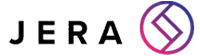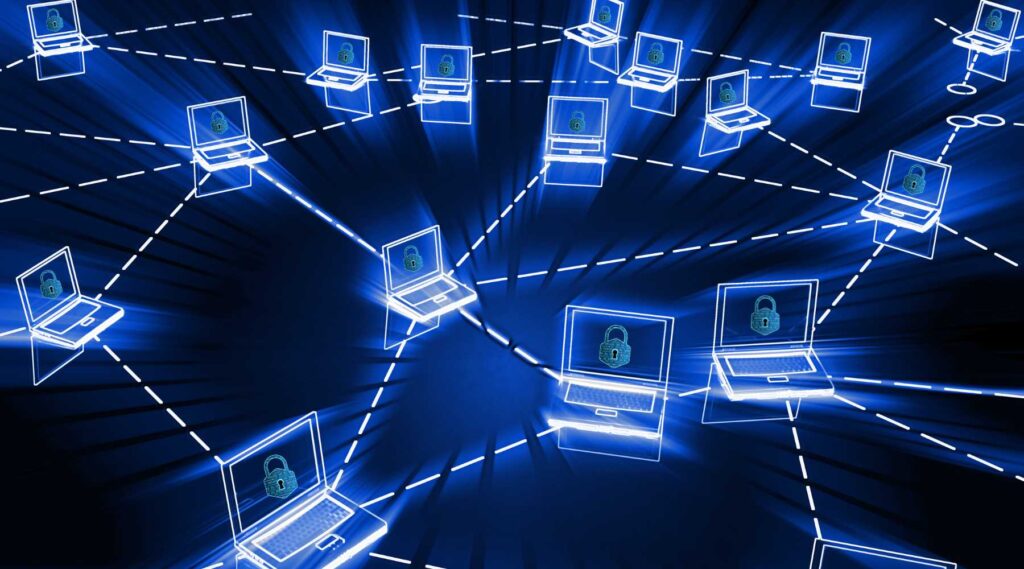Encrypt Onedrive Folder: How To Secure Your Files
[ez-toc]
If there was a betting agency that would take my money for this, I would bet everything I have… Okay, maybe not everything I have. But, maybe £10?
In this economy, that’s almost enough to buy a small tub of Lurpak!
So, what exactly am I betting a tub of Lurpak on? I’m betting on the likelihood that your Onedrive account harbours the majority of the private and confidential information your business holds.
Did I win?! How much confidential data do you have stored in your Onedrive?
I’m pretty confident that I’ve just saved myself a tub of Lurpak…
So, what type of data do you have stored on your OneDrive and have you tried to encrypt OneDrive folder?
Do you have confidential documents and personal data stored there? Is that where you keep all your margins and your customer’s personal information?
Take a second and think about all the confidential data you have stored in your Onedrive. Think what would happen if all that data got into the wrong hands without being encrypted.
Nothing good, right?
Encrypt Files On OneDrive
Finding ways to encrypt Onedrive folder is crucial in today’s digital world. With cloud storage services becoming increasingly popular for storing and sharing files, ensuring the security of your data has never been more critical.
Encrypting your OneDrive folder is one of the most effective ways to enhance your security whilst you and your employees work with ‘The Cloud’.
Were you worried about what would happen if your confidential data got in the wrong hands? Well, you can encrypt your Onedrive, so that even if it does get into the wrong hands, the data should be safe.
In this article, we’ll delve into the importance of encrypt files on OneDrive and guide you through the steps.
Why Encrypt OneDrive Folder?
OneDrive offers convenient access to your files from any device with an internet connection. But, whilst this accessibility is a great advantage, it also introduces potential risks to your business’s stored confidential data.
Without encryption, your files are vulnerable to unauthorized access – especially if your Microsoft account is compromised!
Encrypting your OneDrive folder adds an extra layer of protection by converting your data into a format only readable with the proper decryption key.
A Life With No Encryption
Using an unencrypted OneDrive folder can expose your sensitive data to various risks and potential security threats. But, hey, don’t just take my word for it, see for yourself what kind of risks it can bring!
Here are some of the key risks associated with no encryption:
- Unauthorized Access: Without encryption, anyone who gains access to your OneDrive account can freely view and download your files.
- Data Breaches: In the unfortunate event of a data breach on Microsoft’s servers or your account, any unencrypted files are left wide open to be easily accessed by unauthorized parties.
- Corporate Espionage: Any encrypted business files could also be targeted by your enemies (also known as your competitors) who are looking to gain a competitive advantage. Your sensitive company data, proprietary information, and strategic plans could be compromised.
- Regulatory Compliance Violations: Here in the UK, we are bound by GDPR laws, and failing to encrypt sensitive data in compliance with these regulations could result in legal and financial consequences.
- Shared Devices: If you use any shared devices or computers, leaving your OneDrive folder unencrypted could allow anybody who uses it to access your files.
- Cloud Storage Employees: While cloud service providers generally have strict security measures in place, there’s always a risk that employees of the provider could access your unencrypted files.
- Man-in-the-Middle Attacks: When transferring files between your device and the cloud, unencrypted data could be intercepted by attackers using techniques like man-in-the-middle attacks.
Overall, leaving your OneDrive folder unencrypted exposes you to a multitude of risks, ranging from unauthorized access to data breaches. Encrypting all your OneDrive files will provide your business with an extra layer of security.
Step-by-Step How To Encrypt OneDrive Folder
Step 1: Evaluate Your Encryption Options
Before you begin, it’s important to understand that OneDrive offers two main types of encryption: client-side encryption and server-side encryption.
- Client-side encryption means your files are encrypted on your device before being uploaded to OneDrive, and only you hold the decryption key.
- Server-side encryption, on the other hand, involves Microsoft managing the encryption and decryption processes on their servers.
While both methods offer enhanced security, client-side encryption puts you in complete control of your encryption keys.
Step 1.5: Enable BitLocker (Windows) or FileVault (Mac)
If you choose client-side encryption, you can start by encrypting your entire device using BitLocker (Windows) or FileVault (Mac). This ensures that any files you upload to OneDrive from your device are encrypted.
This step is essential because if your files are not encrypted locally to your device, they could be exposed during the upload process.
Step 2: Create an Encrypted Container
For an additional layer of security, consider creating an encrypted container within your OneDrive folder.
You can use third-party encryption tools like VeraCrypt or Cryptomator to create an encrypted vault for your sensitive files. These tools allow you to encrypt files on your device before uploading them to OneDrive.
This means that even if someone gains access to your OneDrive account, they won’t be able to access the encrypted files without the decryption key.
Step 3: Regularly Update Your Encryption Keys and Passwords
Whether you’re using client-side or server-side encryption, it’s crucial to regularly update your encryption keys and passwords. This helps minimize the risk of unauthorized access, especially in the event of a security breach.
Consider using strong, unique passwords and a reputable password manager to keep track of them. The password manager we recommend for you to use is Keeper.
Alternate Steps 1.5-3: Contact Jera
If you are struggling to encrypt any of your Onedrive folders or you cannot seem to find the time to encrypt Onedrive folders, contact us here at Jera and we can assist you in finding the correct solution.
By connecting with Jera, you can ensure a robust cybersecurity posture for your organisation, all whilst not lifting a finger yourself. Start this process today.
Conclusion
In a world where data breaches and cyberattacks are on the rise, taking proactive measures to secure your files is no longer an option—it’s a necessity.
You should encrypt OneDrive folder because it safeguards your sensitive information from any unauthorized users. By following the steps outlined in this guide, you can take control of your data’s security and enjoy the benefits of cloud storage without compromising confidential data.
Do Remember though, the key to effective encryption lies in understanding your options and implementing best practices.
Whether you choose client-side or server-side encryption, the goal is the same: to ensure that your files remain confidential and protected from prying eyes.
If you would’ve saved me the tub of Lurpak, please make sure that your OneDrive is encrypted.
If not, take the initiative now to encrypt OneDrive folder and be one step closer to a more secure digital environment.
Protect your files now with encryption.
facebooktwittergoogle-pluslinkedin