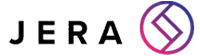4 Ways Office 365 Can Help with your Team’s Collaboration
[ez-toc]
Collaborative work is key to greater productivity and a more satisfied staff and with today’s digital tools, teamwork is easier and more agile than ever.
In recent years, Microsoft has added new collaborative tools like Teams to their repertoire as well as building new functionalities for better teamwork to existing applications within Office 365.
In today’s blog post, we’ll go over how you can use Office 365’s cloud-based tools for better collaboration within your organisation as well as sharing tips for better communication using Office 365 so that you get the most out of your subscription.
Why collaboration is so important
Effective collaboration is vital for any organisation that wants to harness the full potential of their staff and increase their productivity.
In fact, a study by Stanford University found that people who worked collaboratively to complete a project stuck to their task 64% longer than their solitary peers while also reporting higher levels of engagement and lower levels of fatigue. The participants working in groups also had a higher success rate.
Teamwork also supports business because it allows a diverse group of talents to come together to brainstorm creative solutions to problems. They can all add their own ideas and specialist skills to a project and get support from other team members where their own skills are lacking.
This way, collaboration also allows your staff to learn from each other on the job and helps individuals have a more complete and objective view of their own professional strengths and weaknesses.
Working together towards a common goal means projects are completed faster and also increases a sense of belonging and purpose, contributing to a better corporate culture.
Shared victories especially bring teams together and help staff members feel like they’re working towards something that matters.
Benefits of using Office 365 for collaborative work:
Benefit no. 1: Work on a document with others in real-time
Microsoft Teams and OneDrive allow you to collaborate with others seamlessly and in real-time wherever you are.
You can start working on a document privately until you’re happy to share it with others: you can share your document with the relevant people and ask for their input and edits.
You can see any edits and comments these people make in real-time, allowing multiple people to work on the same file simultaneously to complete work faster.
Using @-mentions help draw the right person’s attention to a specific part of a file and the built-in document chat allows you to talk over any issues.
Once you’re happy with your work, you can share it with the entire team and external stakeholders to spread the fruits of your collaborative labour.
You have complete control over the files you have created and can stop sharing at any time.
Office 365 offers a central, cloud-based location for all your files, conversations and calendars, making it easy to find whatever you’re looking for quickly and without the need for multiple versions of a single file.
Benefit no. 2: No more email fails
Have you ever forgotten to CC someone important into an email – or perhaps worse, accidentally CC’d someone into an email they definitely shouldn’t have seen? Have you ever spent a good chunk working on a document that was forwarded to you only to find that that wasn’t the latest version and that your hard work has effectively been pointless?
You’re not alone.
It’s easy to point fingers and cause hurt feelings when email communication fails. But with Office 365’s collaboration tools, email blunders like this could become a thing of the past.
Using Planner inside Microsoft Teams, you can assign tasks to people and use @-mentions to draw someone’s attention to a specific message, file or meeting invite.
This means that you can track progress, assign accountability and avoid the dreaded accidental ‘reply to all’ – simply reserve email for company-wide announcements.
Benefit no. 3: Easily schedule and share meeting invites
It’s easy to get more people involved with meetings when you use Office 365. You can easily create meetings and share them with the right people using different Channels in Teams. Your coworkers can then easily RSVP with just a couple of clicks.
You can also share your calendar via Outlook so that your colleagues know your availability to avoid diary clashes.
Video meetings using Office 365 mean you can record your conversation, while Microsoft’s AI automatically timestamps and transcribes it, making sure you can easily share, search and index your meeting after the fact.
Benefit no. 4: Work collaboratively from anywhere
With no one around you other than your cat, remote work can easily feel cumbersome and lonely if you don’t have tools that easily and instantly connect you to the rest of your team and to the resources you need to complete your work.
Working from home doesn’t have to mean feeling isolated from the rest of your team when you use Office 365. With Office 365’s cloud-based applications, remote work is easy.
You’ll always have access to the resources you need, wherever you are, have the latest version of a file and see changes your other team members are making to it in real-time.
You can also rest easy knowing all information is securely stored in the cloud.
You can also take part in video meetings wherever you are and chat around a virtual watercooler using the appropriate Channels in Teams.
This allows you to build great company culture even for remote teams.
Tips for better team communication in Office 365
To get the most out of Office 365’s collaborative tools, you’ll have to educate your people on how to use them; otherwise, you’ll risk them continuing to use their new, cloud-based applications like they would their boxed-in desktop tools.
Having company-wide guidelines for using Office 365’s teamwork features is also key in avoiding miscommunications and simply missing communications.
To avoid specific people missing important updates, ask people to tag these key stakeholders into any relevant messages they send and files they upload.
Make sure people also feel empowered to ask clarifying questions when necessary and that they let all stakeholders know of any delays and mistakes that pop up to allow for more transparency and less confusion.
With about 70% of the communications we use being non-verbal, it can be easy to misunderstand the tone of a written message.
That’s why it’s important to remind staff of this fact for when they’re collaborating online with their peers.
It’s also a good idea to outline what kind of comments are acceptable on collaborative channels and have a policy in place for the use of emojis and GIFs.
You should also add video meetings to your repertoire if you have any staff members who work from home to allow them to have a more complete picture of their coworkers.
If you want more information on getting the most out of your Office 365 subscription, check out more articles on the subject here.
We publish new blog posts on IT strategy, business and cybersecurity weekly, so make sure to come back to our blog for more informative content.
If you’re looking for more information on this topic, contact us here at Jera now!
facebooktwittergoogle-pluslinkedin