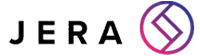The Ultimate Preparation Sheet for Windows 11: A Comprehensive Guide by Jera IT
Ensure a Seamless Transition with Expert Guidance
Windows 11 is here, and as Scottish-based MSP, Jera IT, we are excited to guide you through the seamless transition to this new and innovative operating system. This blog serves as the ultimate preparation sheet for Windows 11, covering everything from system requirements to installation steps, new features, and the benefits and potential pitfalls of migrating to this latest offering from Microsoft. So grab yourself a cuppa, mute your teams for 10 minutes, sit back, and let’s dive in!
Why is this happening?
Updates are a menace. You get used to one system, and all of a sudden the rug is pulled out from under you and you have to either completely relearn processes or figure out brand new ones. Unfortunately, it’s all part of the game. Microsoft’s decision to launch Windows 11 isn’t done to annoy business owners or get licensing money. The fact is that updates are necessary. Microsoft have always been commited to staying at the forefront of technological advancement and addressing the evolving needs of users. The release of Windows 11 aims to provide a more streamlined, secure, and user-friendly experience. It embodies a significant leap towards integrating modern design elements, enhanced performance, and cutting-edge security features. Microsoft’s mission when it comes to Windows 11 is to create a cohesive ecosystem that seamlessly bridges the gap between productivity, creativity, and collaboration.
What Microsoft has said about Windows 11
Microsoft has positioned Windows 11 as a transformative update that will redefine the user experience. According to Panos Panay, Chief Product Officer at Microsoft, “Windows 11 is the Windows that brings you closer to what you love.” This new OS promises a more intuitive interface, improved performance, and a host of new features designed to enhance productivity and creativity. Microsoft’s emphasis is on delivering an OS that feels familiar yet innovative, offering an environment where users can thrive.
System Requirements
Before diving into the installation process, it is crucial to ensure that your current systems meet the minimum requirements for Windows 11. Below are the key specifications:
- Processor: 1 GHz or faster with at least 2 cores on a compatible 64-bit processor or System on a Chip (SoC)
- RAM: 4 GB or more
- Storage: 64 GB or larger storage device
- System Firmware: UEFI, Secure Boot capable
- TPM: Trusted Platform Module (TPM) version 2.0
- Graphics Card: DirectX 12 compatible graphics / WDDM 2.x
- Display: >9” with HD Resolution (720p)
- Internet Connection: Internet connectivity is necessary to perform updates and to download and take advantage of some features.
Tip: If you’re unsure about your system’s specifications, you can use Microsoft’s PC Health Check tool. It will do the heavy lifting for you and let you know if your system is ready for the upgrade or if it needs a bit of a makeover.
Installation Steps
Installing Windows 11 can be straightforward if you follow these steps meticulously:
Step 1: Backup Your Data
Before making any major changes, ensure that all your important data is backed up. This can be done using external storage devices or cloud services. Remember, Murphy’s law loves to strike when least expected, so don’t risk it!
Step 2: Check Compatibility
Utilise Microsoft’s PC Health Check tool to verify if your current system is compatible with Windows 11. If it gives you the green light, you’re good to go. If not, it might be time to consider some hardware upgrades.
Step 3: Download Windows 11
Visit the official Microsoft website to download the Windows 11 installation media. You can choose either the Installation Assistant or create a bootable USB drive. Just like picking between tea or coffee – choose what suits you best!
Step 4: Begin Installation
Run the installation file or boot from the USB drive. Follow the on-screen instructions to proceed with the installation. Make sure to select the option to keep your files and applications if you are upgrading from Windows 10. Trust us, you don’t want to start from scratch unless you really, really love setting things up anew.
Step 5: Complete Setup
Once Windows 11 is installed, you will need to go through the initial setup process. This involves configuring settings, connecting to the internet, and signing in with a Microsoft account. Think of it as moving into a new house – you need to set up the Wi-Fi and make it feel like home.
New Features
Windows 11 introduces several exciting new features that enhance usability and functionality:
Redesigned Start Menu and Taskbar
The Start Menu is now centred, offering a cleaner and more streamlined appearance. The Taskbar has also been enhanced to provide quicker access to your favourite apps and tools. No more hunting for the Start button like a treasure chest in an attic!
Virtual Desktops
Windows 11 makes it easier to create and manage virtual desktops, allowing you to separate work, gaming, and personal environments effortlessly. It’s like having multiple rooms in one house – productivity in one, fun in another!
Widgets
Widgets provide a personalised feed of news, weather, calendar events, and more, accessible directly from the Taskbar. It’s like having your very own personal assistant, minus the coffee runs.
Snap Layouts and Snap Groups
These features enhance multitasking by allowing you to easily snap windows into various configurations, improving productivity and organisation. Imagine arranging your workspace just the way you like it, every single time and not having pesky workmates come and ruin it all – bliss!
Microsoft Teams Integration
Microsoft Teams is now integrated directly into Windows 11, making it easier to connect with colleagues, friends, and family. Because who doesn’t love a spontaneous video call where you realise your camera angle is less than flattering?
Enhanced Gaming Experience
With features like DirectStorage and Auto HDR, Windows 11 offers a superior gaming experience, reducing load times and delivering better graphics. Your games will look so good, you might just forget to blink!
Benefits of Migrating
Migrating to Windows 11 comes with numerous advantages:
- Improved Performance: Windows 11 is optimised for speed and efficiency, providing a smoother and more responsive experience.
- Enhanced Security: With TPM 2.0, secure boot, and other advanced security features, Windows 11 offers robust protection against threats.
- Better Productivity: New tools and features like Snap Layouts, virtual desktops, and widgets help you stay organised and productive.
- Modern Aesthetics: The redesigned interface is visually appealing and provides a fresh and modern look.
- Seamless Integration: Enhanced integration with Microsoft Teams and other Microsoft services ensures a cohesive user experience.
Tip: Take advantage of the virtual desktops and Snap Layouts to keep work and play separate. Trust us, you don’t want to accidentally share your high score on Candy Crush during a business meeting.
Potential Dangers
While the benefits are significant, there are potential pitfalls to be aware of:
- Compatibility Issues: Some older hardware and software may not be compatible with Windows 11.
- Learning Curve: Users may need time to adjust to the new interface and features. This happens with every new update, especially if your workforce tends to get stuck in their ways
- Initial Bugs: As with any new OS, early adopters may encounter bugs and glitches while the quality assurance folks at Microsoft catch up.
- Resource Demands: Windows 11 requires more advanced hardware, which may necessitate upgrades from your old machines to new. We’re not just talking about your PC’s. Some printers and scanners may also need upgrades!
Tip: Keep your drivers and software up to date to minimise compatibility issues. And remember, patience is a virtue – especially when dealing with tech!
End of Support for Windows 10
As you contemplate the move to Windows 11, keep in mind that Windows 10 support has an end date of October 14, 2025. While this might seem far off, it’s crucial to start planning now to avoid any disruptions to your business operations. It’s never too early to get cracking on replacing outdated kit, especially given the rush your competitors will likely be in to implement changes. But what does end of support actually mean for your business?
Put simply, end of support has a few facets you need to be aware of. It means that Microsoft will no longer provide security updates or technical support for Windows 10 after this date, which could leave your systems vulnerable to security threats and compatibility issues. Proactively migrating to Windows 11 will ensure you continue to receive the latest updates, support, and security features.
Tip: Mark your calendars! Set reminders to start your Windows 11 migration well before the end of support date to avoid last-minute rushes and potential complications.
Steps to Take Before Support Ends
To ensure a smooth transition from Windows 10 to Windows 11, follow these steps:
- Assess Your Current Systems
Determine which of your devices meet the system requirements for Windows 11 and identify those that need upgrades or replacements.
- Plan Your Migration
Develop a migration plan that includes timelines, resource allocation, and a step-by-step approach to upgrading your systems. Consider running a pilot programme to test the waters.
- Train Your Team
Provide training sessions and resources to help your team get acquainted with Windows 11’s new features and interface. A well-prepared team will ease the transition process.
- Engage with Experts
Work with IT professionals, like our team at Jera IT, to ensure a seamless migration. Expert guidance can help you navigate potential challenges and optimise your systems for Windows 11.
- Monitor and Adjust
After the migration, monitor your systems for any issues and be ready to make adjustments as needed. Regularly check for updates and best practices to keep your systems running smoothly.
Get Personalised Support from Jera IT
At Jera IT, we understand that transitioning to a new operating system can be daunting. Our team of experts is here to provide personalised support and guidance to ensure a smooth and successful migration to Windows 11. Don’t navigate this journey alone; arrange a chat with our expert team today. We are committed to helping you unlock the full potential of Windows 11, ensuring your systems are running efficiently and securely.
Contact us now to schedule your consultation and take the first step towards embracing the future with confidence. Together, we can make your Windows 11 transition smooth, undisruptive and as cheap as possible for your business both financially and in terms of downtime.
facebooktwitteryoutubelinkedin