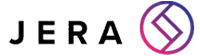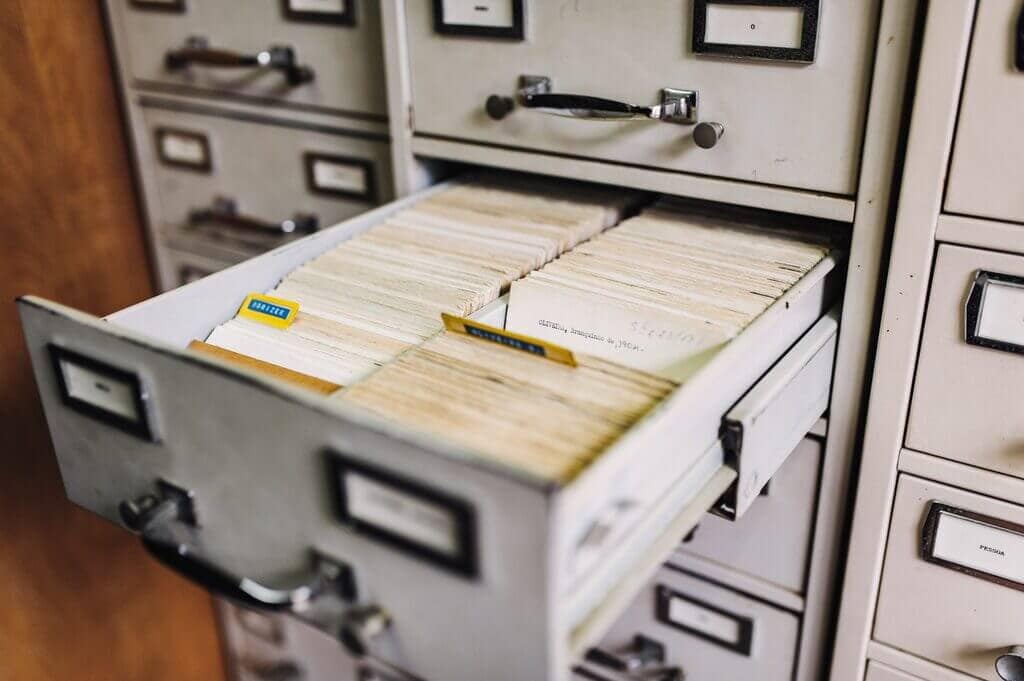Here’s Why you Need Third Party G Suite Backup
[ez-toc]
Google Workspace (formerly G-suite) is a highly attractive collection of tools for SMEs: they’re cheap, even free to use, widely known and cloud-based, allowing you to work from anywhere.
Since the productivity suite is owned by one of the world’s premier tech giants, most people trust their data is in good hands when it’s stored with Google.
That being said, Google doesn’t take responsibility for your data if you are the reason it’s removed from your account and it doesn’t offer a straightforward backup solution to restore deleted files and messages.
In today’s blog post, we’ll take a look at some of the reasons you need a third-party service to make sure your data stored with G Suite stays safe.
Without further ado, here’s everything you need to know about backing up your Google data.
How Google backs up your data
As most dedicated users of G Suite will likely know, when a user deletes a file, it’s not actually deleted right away. Instead, it’s moved into your Bin where it can be recovered from for the next 30 days.
After that, admins of your organisations can still restore permanently deleted files for 25 additional days by using the Admin Panel. After this, Google deletes the data completely.
Additionally, files from deleted user accounts can be restored for up to twenty days.
Apart from the delay it employs before it deletes files permanently, Google has two ways to decrease your chances of losing data: Google Vault and Google Takeout. What’s important to remember is that neither of these is advertised as a data backup tool.
Instead, these tools help you to retain and export data.
The Takeout Tool
The Takeout tool allows you to download all data belonging to a Google account as an archive file.
However, you can’t download files stored in shared folders – and when you’re dealing with a work account, this will likely be the majority of files the account is associated with. What’s more, you won’t be able to download all of your files at once if your account has more than 50 GB of data.
The Google Vault
The Google Vault is a web-based archiving tool that helps you retain data on your organisation’s user accounts by setting rules for what can be deleted. Additionally, you can easily search, audit and export data using Google Vault.
However, this isn’t a recovery tool: once a file is deleted from Google Drive, it also disappears from your vault because the tool doesn’t create a duplicate of files – it simply archives them.
My G Suite
Two important reasons not to rely on G Suite for backups:
- Google has a number of centralised hubs to store multiple versions of your files, so the chances of them losing your data are essentially zero. Even so, you’ll need protection against data loss on your end.
- This includes things like human error, ransomware and other malicious activity like unauthorised access from stolen work devices.
- When you consider the fact that Google states it doesn’t “make any commitments about the content within [their] services”, it’s clear that your data is your own responsibility when you store it using the G Suite.
Below are some of the major disadvantages of G Suite “backup” to illustrate why it’s not a good idea for organisations to rely on Google’s recovery features alone.
This goes to illustrate the importance of having a strong third-party backup strategy in place.
1. High potential for human error
The potential for user error is by and large the number one reason you need an external backup for your data outside the G Suite.
In fact, as much as 90% of all data breaches can be traced back to human error.
So whether it’s accidentally deleting an important file, losing your work laptop or falling prey to a phishing scam, well-meaning employees can be the reason you lose vital information unless you have a backup service to fall back on.
Some common situations where well-meaning employees could end up costing you your important data include trying to create more space on your Drive or deleting files to try to safeguard sensitive information within files with external collaborators. And if no one realises that important information has been moved into the Bin, it could be permanently deleted before anyone’s the wiser!
Some other ways you could lose your data that are related to user error include installing dodgy third-party apps and staying signed in to your G Suite account on multiple devices.
The latter is a problem because while staying signed in makes life easier, it could also expose your organisation to risks if our device gets lost or stolen.
And do you always read the T&Cs of tools you download onto your work devices to run alongside your G Suite apps?
Chances are you don’t, and this oversight could expose your organisation’s data to external threats when you press the “Allow” button to let the tool access your files.
After all, according to Syscloud’s G Suite Third-Party App Security Report, around 70% of medium-risk apps and 44% of high-risk apps available in the store had more than a million downloads, meaning this is a very common oversight.
2. Restoring Google data is labour-intensive and not foolproof
Even in cases where you can recover deleted data, the process can be pretty labour-intensive.
This is because recovering deleted data using Google’s tools works by restoring your application to a specific point in time before data was deleted. This means that you can’t recover individual files or messages past the thirty days they’re kept in the Bin.
So if you’re an admin trying to restore these after this, you’ll have your work cut out for you.
First of all, you won’t be able to specify the location where you’d like the recovered files to be restored to meaning that they’ll be restored to their original location. This means that if there are files or messages you don’t want to recover, they could overwrite more up-to-date versions of themselves.
To combat this, you should make copies of files you don’t want to be replaced by their earlier iteration.
Additionally, you won’t be able to recover file structures. This means that if you have a complex file structure, you might need to dedicate a good chunk of time to recreating your folders.
This means you lose precious time you should be dedicating on other tasks.
Hard Drive
What to look for in your G Suite backup service:
If the above has convinced you to invest in a third-party backup service for your G Suite data, what should you look out for when shopping for one?
Like we talked about in last week’s article, your chosen tool should back up your data several times a day to make sure you don’t miss out on work done after data has been lost.
You should also look for a solution that automatically restores file structure to minimise downtime and that allows you to save restored files to a separate location to avoid overwriting your work.
A tool that allows for granular restoration of individual files and emails is also an important asset.
The above only scratches the surface, so for more information for what to look for and to get some specific product recommendations, tune in on our blog in two weeks’ time for a dedicated article on the best backup solutions for small businesses.
In the meantime, make sure to check out our blog for more articles on IT strategy and cybersecurity.
facebooktwittergoogle-pluslinkedin