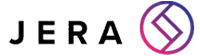5 Reasons you Need to Back up your Office 365 Data
[ez-toc]
Does Office 365 back up your data?
In short, the answer to this question is yes – but only to an extent.
Microsoft will help you recover your data in case something like a natural disaster or a fire, or if you suffer a hardware failure that means you lose important files or emails.
They also provide you 30 days of time to recover files moved to the recycling bin before it deletes them completely, offering you some protection against human error as well.
However, there are many disadvantages to Office 365’s “backups” being the only way you make sure you can recover lost data.
For most organisations, the cover this offers is simply not enough.
That’s why today, we’ll detail some of the places where the protection Microsoft offers against data loss falls short.
Without further ado, here’s what you need to know about recovering your Office 365 data in a crisis.
The limitations to recovering data using Office 365
1. You’re usually the one responsible for your data
The first obvious disadvantage might have become clear to you already while reading the previous paragraphs: Microsoft will only back up deleted items for thirty days.
While in a perfect world, you’ll realise that you’ve accidentally deleted an important file or that it’s disappeared due to something like a hack, a disgruntled employee or simple human error right after the fact, this is not always the case.
This is especially true if someone has gone and manually emptied the recycling bin, too, deleting the file for good.
Keep in mind that Microsoft makes keeping track of your data and keeping it safe from accidental deletion and cybercrime that specifically target your business your responsibility.
And understandably so: keeping endless backups of every Office 365 user’s data would be a near-impossible task.
2. Several versions of a file not stretching far enough
Microsoft enables 500 versions of a single file by default, meaning you can easily restore a file to an earlier iteration.
This may sound very impressive, but upon closer inspection, it becomes clear this doesn’t offer comprehensive coverage.
This is first and foremost because Office 365 users have often complained about how the application saves new versions of a file constantly, which means that those 500 versions can be exhausted quickly. Additionally, malware could change or encrypt your file more times than this, making recovering an uncorrupted version of the file impossible.
A cybercriminal could also hack an administrator profile and disable the creation of multiple versions of a file which makes corrupting them beyond repair easy.
Perhaps most aggravating about all of this is the fact that the creation of multiple versions of your files can easily eat up your main storage allocation, meaning you might find yourself having to buy more storage space.
If you need to keep all versions of a file for several years, your storage needs will likely be greater than the storage your plan gives you by default.
3. Finding yourself unable to delete inactive user accounts
Another feature of Office 365 that sounds like a positive at first but that has a negative side is the deletion of inactive user accounts. Should someone in your organisation leave, you can easily delete their account so that they can no longer access your data.
This helps to keep your confidential data safe.
However, the issue with this is that when you disable a user account, you lose access to the files that this user has created.
This means that you may not be able to delete these inactive users and have to keep paying for their license even once they’re long gone – and this can cause a sizeable financial burden on your organisation.
4. Restoring data with Microsoft is not straightforward
If you find yourself having to request restoring from Microsoft in the event of something outside of your control, you’ll have to jump through some hoops.
First of all, you’ll need to log a support ticket as soon as possible because, as we mentioned earlier, Microsoft is unable to store all data for every Office 365 user indefinitely.
Second of all, Microsoft won’t restore a single file or email for you but rather, it’ll restore your entire mailbox or other O365 app to another point in time – as in a time before you lost the file or email.
This means you could lose work you’ve completed after the fact.
Then there’s the fact you’ll have to wade through all of your files and emails to find the one you needed after the restore, meaning that there are several extra steps you’ll have to take.
In short, the process of recovering lost data using a third-party backup solution is likely to be much simpler than if you were to rely on Microsoft even in the cases when they will be liable to restore it.
And as we talked about earlier in this article, this won’t be the case if you’ve lost data due to something like human error or a cyberattack targeting your organisation specifically.
5. Not being compliant with the 3-2-1 rule
Another important thing to keep in mind when considering if you need third-party backup is the 3-2-1 rule of backing up your work.
According to this popular motto, you need three versions of important work.
The first two of these three versions must be saved on two different media (one online and one offline on something like an external hard drive). Meanwhile, the third version must be stored offsite – as in, with a third-party storage provider.
If you rely on just Office 365’s backup capabilities, it’s like storing an important file only on your laptop desktop: should something unexpected happen – like a glass of water knocked over or a thief stealing your computer – it’s gone forever.
So for your important work, you’ll need some additional protection outside the O365 suite.
Do I need a third-party backup service?
If you want to follow the 3-2-1 rule, the answer is a resounding yes.
Additionally, using a third-party service allows you to get very granular about what data to restore and where it’ll be saved. You can also control how often your data is backed up.
What’s more, with a third-party data backup service, you can easily archive important data from inactive users, namely departed employees, before you delete their accounts.
Do keep in mind, though, that implementing a third-party tool like this will require an investment – both in terms of money and time.
You’ll need to set aside time to purchase, configure, optimise and manage this additional tool yourself.
To figure out whether you need this level of protection, consider the potential drawbacks of not doing so.
Many small businesses feel like they don’t need protection against cyberattacks as they’re not notable enough to get the attention of cybercriminals but arguably, they face a bigger risk than large corporations.
Additionally, human error plagues organisations of all sizes. Therefore we have to conclude that you should invest in an additional backup service.
What to look for in your Office 365 backup solution
Since you’ll have to pay for a third-party backup solution, it’s important to do your research so that you invest in one that offers the level of protection you need.
First of all, check how often you can back up your data using a service you’re considering investing in.
While having your data backed up once a day can sound like a lot, consider what this will mean in practice.
Say a hacker gains access to all of your data in the early morning hours and renders it unusable – once you get the office, you can restore your files and mailboxes to how they were at the start of the previous day, but this means you lose all the work completed yesterday.
Consider the potential loss of revenue associated with this and whether that’s a sacrifice you’re able to make should the situation arise.
You’ll also want to make sure that whatever service you choose, it allows you to restore files and site collections in separate URLs, without overwriting existing work.
That’s because if your backup solution does overwrite files when restoring them, you’ll again lose any work you’ve made on the file since the latest backup took place.
Want to learn more about backing up your data?
Keep an eye out for more articles on the topic in the next few weeks – all of our weekly blog posts will focus on this topic in January.
facebooktwitteryoutubelinkedin