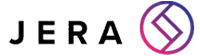5 Ways To Prevent Malware and Antivirus Best Practices
[ez-toc]
Introduction
There are people out there looking to steal anything they can from your business – and all of it can be done with one click.
Hackers or malicious actors are out there looking to intercept anything in your business so that they can get their payday. They have become masters at crafting sophisticated malware which can infiltrate even the most secure defences.
Leaving organizations exposed to potentially devastating consequences.
Due to this, there’s a pressing need to have the correct cybersecurity solutions in your business, and for you to know how to use them.
So, here are 5 ways to prevent malware from entering your business (and some antivirus best practices to keep you extra safe!).
1. Regularly Update Your Antivirus Software
Of the 5 ways to prevent malware, regularly updating your antivirus software, is also an antivirus best practice.
To prevent malware from entering your business, the first thing you should do is make sure your antivirus is kept up-to-date!
Importance of Staying Up To Date With The Latest Antivirus Software
Your antivirus is there to detect anything nasty and kill anything malicious before it does your computer systems any damage.
When you stay up to date with the latest software, you get the antivirus’s latest cybersecurity/ vulnerability patches, protection against any ‘new threats’ in the cybersecurity world, and any performance improvements.
What Happens If Antivirus Isn’t Up-To-Date
However, if you don’t keep your antivirus software up-to-date, it’ll not be good enough to detect or kill any viruses. So basically, the whole job of the antivirus/ the reason you have it in the first place.
You need your antivirus up-to-date so that it can keep up with the ever-evolving nature of cyberattacks and viruses. When your antivirus doesn’t evolve with the ‘new threats’ in the cybersecurity world, it won’t be good enough to protect your business.
Without updating your antivirus, your antivirus will become slow, weak, and unable to keep up with any of the viruses it encounters.
Steps To Make Sure Antivirus Is Up-To-Date
But don’t worry. There are easy steps you can take to make sure that this doesn’t happen to your antivirus software. You can:
1. Enable ‘Automatic Updates’: Automatic updates will make your life easier. All your updates can be done for you automatically without you needing to check anything.
2. Check for Updates: If you don’t want to enable automatic updates but you want to ensure that your antivirus software is up to date, you can manually check for updates on an ‘update’ or ‘check for updates’ tab on your antivirus. Do this every morning.
3. Enable Scheduled Scans: Schedule antivirus scans automatically for a time your computer is typically idle. This ensures that your systems are thoroughly checked for any existing malware.
4. Check for Software Updates: In addition to keeping your antivirus software up to date, ensure that your operating system and other software applications are also regularly updated. Software updates and antivirus updates usually go hand-in-hand.
5. Stay Informed: Keep yourself informed about the latest malware threats and security updates by regularly visiting the official website or LinkedIn of your antivirus software provider.
But that isn’t all you should do with your antivirus to prevent malware. You should also follow its best practices.
Antivirus Best Practises
1. Use a Reliable Antivirus Program: Choose reputable antivirus software from a trusted provider.
2. Enable Real-Time Protection: Activate the ‘real-time protection’ feature on your antivirus software. This ensures that it actively monitors your system for potential threats, scanning files, programs, and websites in real-time to prevent any malware infections.
3. Follow all the steps I mentioned above.
4. Keep Your Antivirus Software Up to Date: Enable automatic updates for your antivirus software or regularly check for updates manually (it’s that important I’m putting it twice!!).
5. Practice Safe Internet Browsing: Be cautious when clicking on links, especially in emails, social media, or unfamiliar websites. Avoid visiting potentially malicious websites and use browser extensions or plugins that provide additional security features.
2. Exercise Caution When Downloading and Opening Files
When it comes to preventing malware, exercising caution with downloading files online and in email is your biggest key.
But why?
The Danger of Opening Attachments from Unknown Sources
Spam emails are so common, you’ll likely find loads in your junk email folder at this very moment in time. And most never see the light of day. But, just one can slip through the cracks of an email filter and it can fall in your lap.
Unknown sources send these spam emails to you in the pretences of being something or someone else to get you to click a link. These unknown sources pretend to be something/ someone else so that they can introduce malware to your systems, and hack your computer/ network.
If you click these links from unknown sources, they can get access to whatever they want. They could get access to your work email, your customer’s private information, confidential information about your business etc.
Anything those unknown sources want, they can get when you open an email attachment. It’s just that dangerous.
My top tip for you: Do NOT open any attachments from unknown sources unless you want to let hackers into your business and take your job. It’s not worth it.
The Importance Of Being Mindful of The Source and Authenticity of Files
Malicious actors (hackers) can also disguise their malware in documents and attachments you can download online.
When you are mindful and you verify the source of the attachment by the domain (is it Faceebook.com emailing you, or is it Facebook.com?)/ scanning files with your up-to-date antivirus software, you can keep the hackers out!
When you are mindful of the attachments you open online and in email, you will be able to significantly reduce the chances of inadvertently infecting your computer with malware.
But how can you do this? Here are my tips for safely downloading attachments or clicking links.
Tips For Safe Downloading
1. For email: Scan attachments with your antivirus software before opening them to ensure they are safe.
2. For email: Do not click any links or attachments from unknown sources, and double-check the sender of the email before clicking anything (even if you think you know the brand/ person).
3. For websites: Stick to reputable sources for downloads and always verify the authenticity and integrity of files before opening or executing them.
4. For websites: Do not click on any links or attachments on especially spammy websites.
5. For websites: Verify the security of the website before opening the site. Look for “https://” rather than “http://” and add a Chrome Extension that warns you about unsafe websites (we recommend Webroot).
3. Practice Safe Internet Browsing
So we’ve mentioned that you shouldn’t download anything from malicious websites, but, you shouldn’t click on suspicious websites either!
Just going onto a malicious website can be enough to introduce malware to your computer/ systems. To prevent malware from getting into your systems, you need to avoid visiting suspicious websites and clicking any links on the website!
But how easy is it to do this? Here are my top tips you can use to prevent malware by safely browsing websites.
Tips for Safe Browsing
1. Use Secure Connections: As we’ve mentioned previously, look out for “https://” rather than “http://” to find a website with a secure connection.
2. Verify Website Certificates: Click on the padlock icon in the address bar to view details about the website’s security certificate. Ensure that it is issued by a trusted authority and matches the website you are visiting.
3. Be Wary of Phishing Attempts: To get on a website, do not click on any suspicious links in emails, social media messages, or pop-up windows. Type the website’s URL directly into the address bar instead (if it is a website you recognise and trust).
4. Keep Browser Updates: Keep your browser up-to-date with the latest security patches that address vulnerabilities and protect against unknown threats.
5. Use Ad Blockers and Script Blockers: Consider ad blockers and script blockers to reduce the risk of encountering malicious ads/ scrips that could exploit vulnerabilities in your browser.
6. Be Cautious of Downloads: Stick to reputable sources and be skeptical of offers that seem too good to be true (a free iPad for clicking on a link – I know I’ve seen this one a lot).
7. Be Mindful of Wifi Security: When using public wifi networks, be cautious about accessing sensitive information or conducting financial transactions. Public wifi networks can be insecure and malware can easily be introduced to your systems/ computer network just by accessing the wifi.
4. Enable Firewall Protection
A firewall is a network security device or software that acts as a barrier between your computer/ network and external networks, such as the Internet.
Firewalls are there to monitor and control incoming and outgoing network traffic based on ‘predetermined security rules’ to keep you safe from malware. They work by examining ‘data packets’ as they pass through your network. Each ‘packet’ contains information about its source, destination, and the type of data it carries.
A firewall is one of the most widely-known cybersecurity measures for most businesses to use.
But why?
The Benefits of Enabling Firewall Protection
1. Network Security: Firewalls act as a first line of defence by monitoring incoming and outgoing network traffic. They block malicious connections and filter out potential harm.
2. Protection against Cyberattacks: Firewalls provide protection against various types of cyberattacks by analysing network traffic and enforcing security rules.
3. Blocking Malicious Traffic: Firewalls can identify and block network traffic associated with known malicious IP addresses, domains or specific patterns. This prevents communication with malicious servers botnets, or ‘command-and-control systems’ used by cybercriminals.
4. Application Control: Some firewalls offer application-level filtering and control so they can regulate any access to specific applications or services based on predefined rules.
5. Monitoring and Logging: Firewalls often include logging and monitoring capabilities to provide you with visibility into network traffic and potential security incidents.
6. Compliance Requirements: Enabling firewall protection is often a requirement for industry standards and regulations such as the PCI DSS or GDPR.
5. Regularly Backup Your Data
The Importance of Data Backups In Mitigating Malware Attacks
One of the critical reasons to regularly back up your data is to prevent the impact of malware attacks. Malware can encrypt or delete your files, rendering them inaccessible or permanently lost.
By having up-to-date backups, you can restore your files without succumbing to the demands of cybercriminals.
Regular backups act as a safeguard, providing you with the ability to recover your data and resume normal operations in the event of a malware attack. It helps to prevent downtime from a malware attack.
If you’re looking to prevent downtime in the event of a malware attack, you need to know your options and what one fits your business better.
Different Backup Options Available
There are various backup options to choose from, depending on your preferences and requirements.
-
- Cloud storage is an increasingly popular choice, offering convenience, accessibility, and off-site storage to protect against physical damage or theft. Services like Dropbox, Google Drive, or Microsoft OneDrive allow you to securely store your data in the cloud and easily sync files across multiple devices.
- External hard drives provide a physical backup solution, allowing you to store your data offline. You can connect the hard drive to your computer and copy your important files to it. External hard drives offer flexibility and control over your backups, ensuring your data remains secure and accessible even without an internet connection.
So, how do you back up your data to prevent malware? Here are the easy steps you can take to create a backup plan and utilise the 5 ways to prevent malware.
Steps To Create A Backup Plan
1. Assess Your Data: Identify the critical data you want to back up, such as documents, photos, videos, and important files. Determine the total storage capacity needed for your backups.
2. Choose a Backup Strategy: Decide on the backup frequency based on the importance and rate of change of your data. It can be daily, weekly, or a combination of full and incremental backups.
3. Select Backup Software or Service: Research and choose backup software or services that align with your needs (Cloud Storage or Servers). Consider factors such as ease of use, security features, and compatibility with your devices.
4. Set Up Automation: Configure your backup software or service to automate the backup process. Schedule regular backups at convenient times when your computer is on and not in heavy use.
5. Test and Verify Backups: Regularly test the restoration process to ensure your backups are working correctly. Select random files and folders to restore, and verify their integrity and accessibility.
6. Store Backups Securely: Keep your backups in a safe and secure location. For physical backups, protect external hard drives from physical damage, theft, or environmental hazards. For cloud backups, choose reputable and secure providers with robust encryption and authentication measures.
7. Monitor and Update: Regularly review your backup plan to ensure it remains relevant and effective. Adjust backup settings as needed, such as adding new folders or files to the backup routine. Stay informed about any updates or changes to your backup software or service.
In Conclusion
The top 5 ways to prevent malware are to: regularly update antivirus software, exercise caution when downloading and opening files, practice safe internet browsing, enable firewall protection and regularly backup your data.
If you use all of these 5 methods in tandem, you will be able to prevent malware to the best of your ability (and ensure that your business will be safe even if malware does get into your systems).
It is extremely important to your business to stay vigilant and make sure you and every one of your staff follows these 5 ways to prevent malware as much as possible. If not, it could mean the end of your business, or you could face hefty fines.
For Help
If you need any help setting up these 5 ways to prevent malware in your business, contact Jera for help.
We have experienced staff members that are there to help you get your systems up to scratch in preventing malware from entering your business and securing your cybersecurity.
We also offer cybersecurity training and phishing simulation training where you can get your staff up to standard on the 5 ways to prevent malware. To learn more about this, contact us here at Jera now.
facebooktwittergoogle-pluslinkedin